How to remove or limit file versions stored in the cloud?
By default, there is no limit on the file versions stored in the cloud for the File and Folder Backup and the Advanced Folder Backup (with Forever Save policy).
Backup accounts, which use our cloud servers, are not affected by many file versions since only one MAX Baseline is calculated against their used space.
Nevertheless, if needed, the company, partner, and distributor accounts can use special tools to clean up old and deprecated file versions from other backup accounts.
You can remove or limit file versions stored in the cloud either at the backup account level or at the entity (company, partner, distributor) level.
File versions management at the backup account level
Sign in to your account in the Infrascale Dashboard.
Go to Endpoint Backup › Backup Accounts.
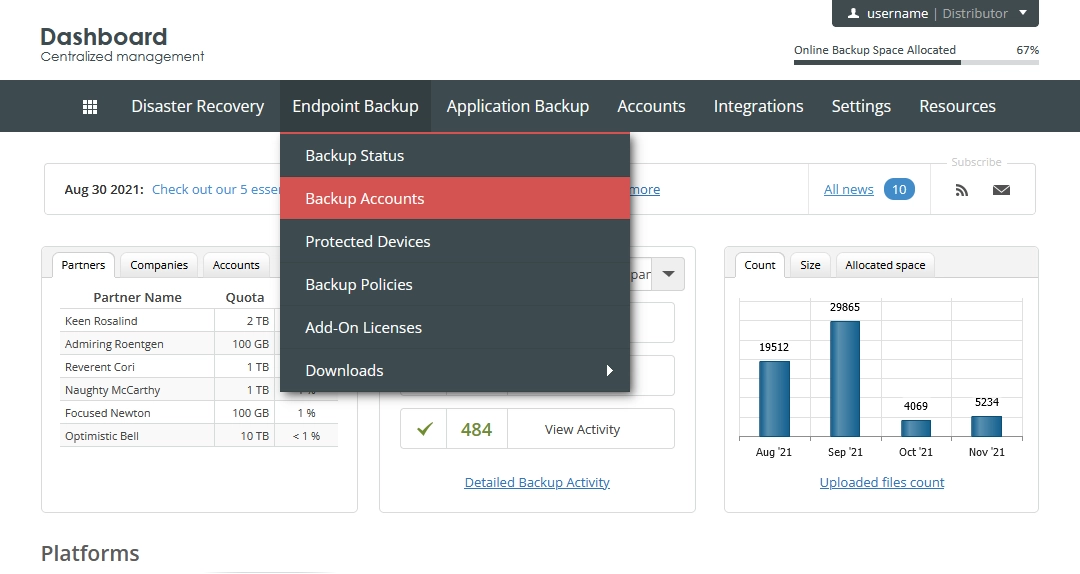
The consolidated backup accounts page opens.
Find a backup account to clean the file versions in the cloud for.
Click Actions (
) in the last column against the backup account record, and then click Cleanup Account.
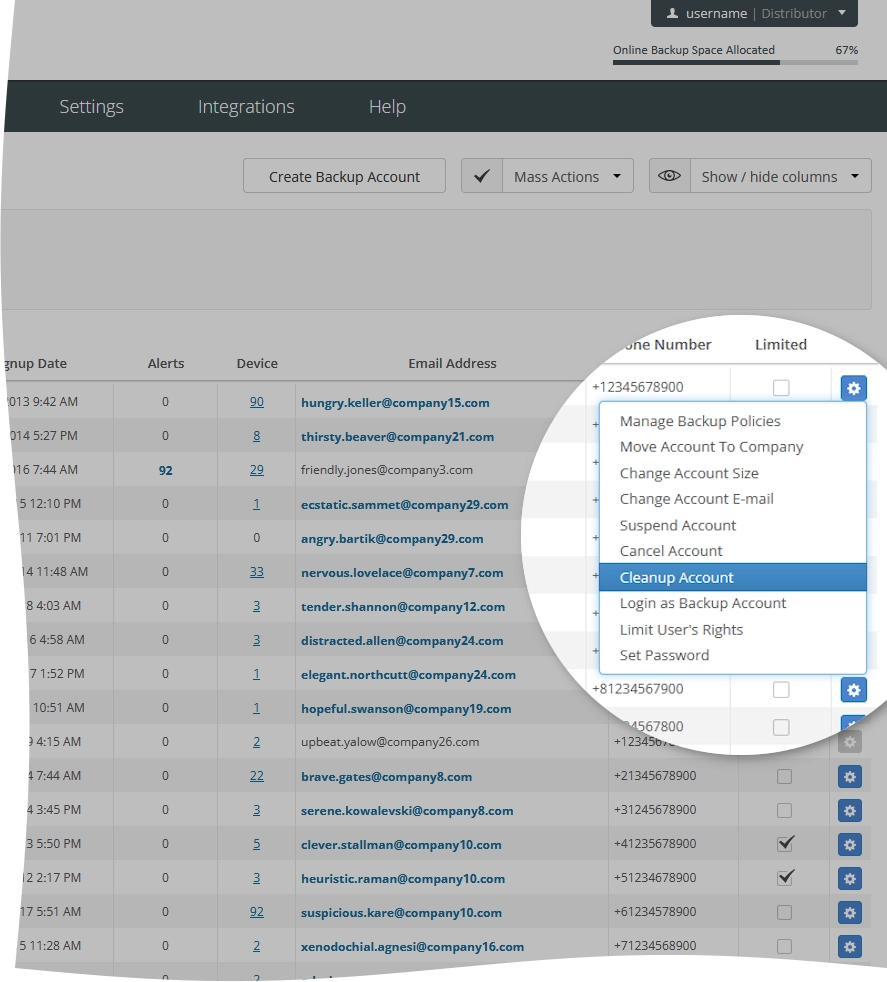
Select the protected devices associated with the backup account to clean the cloud data for.
On the Versions tab:
To clean file versions for all backups, select Keep latest
Xversions of files, and enter the number of file versions to keep.To clean file versions for Microsoft Exchange Server backups, select Keep latest
Xversions of Exchange backup, and enter the number of file versions to keep.To clean file versions for Microsoft SQL Server backups, select Keep latest
Xversions of SQL backup, and enter the number of file versions to keep.
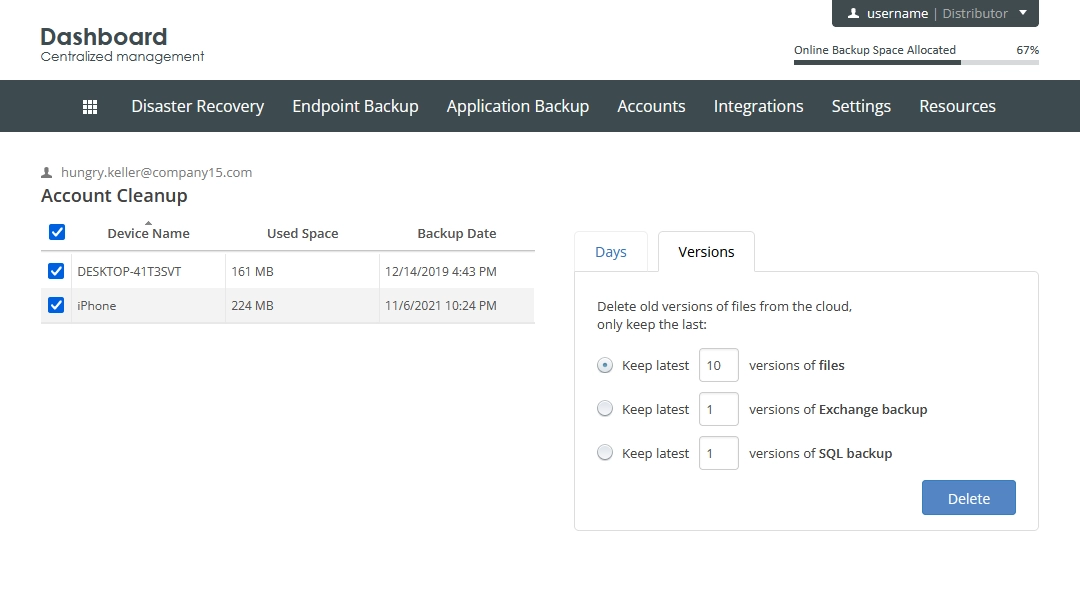
Click Delete to clean the file versions.
The system will keep the specified number of versions of each protected file stored in the cloud, and remove all other versions.
File versions management at the entity level
Sign in to your account in the Infrascale Dashboard.
Go to Settings › Backup Accounts.
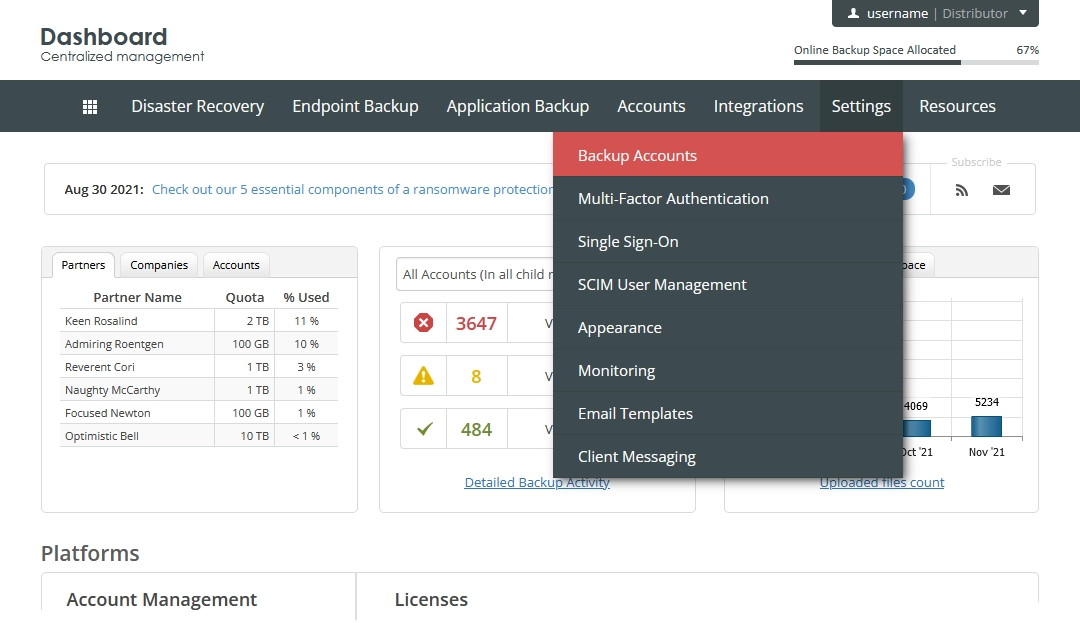
The page with global settings for backup accounts opens.
Select Limit the number of the latest file versions in the cloud, and enter the desired number of file versions to limit to.
This limits the number of versions of each protected file stored in the cloud for all direct backup accounts and backup accounts in sub-companies.
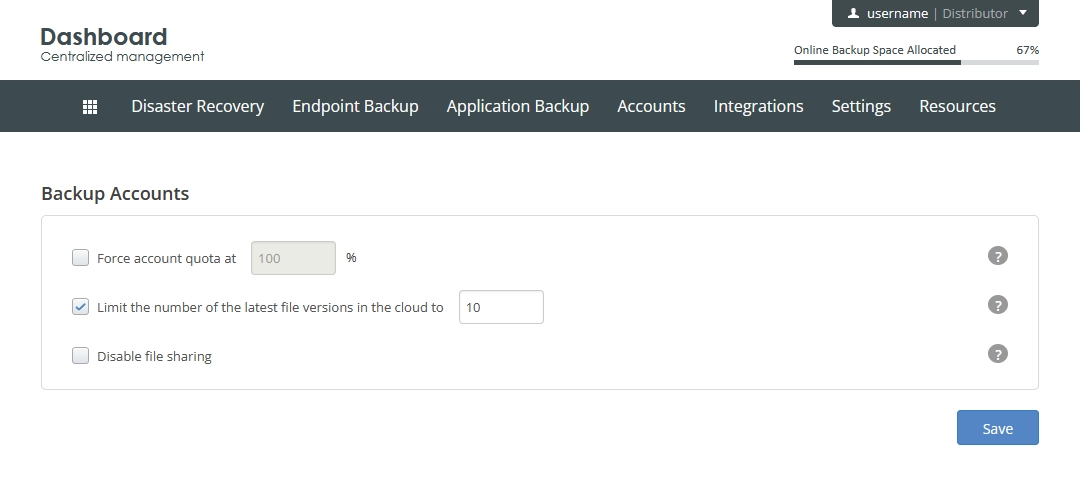
Click Save to apply changes.
