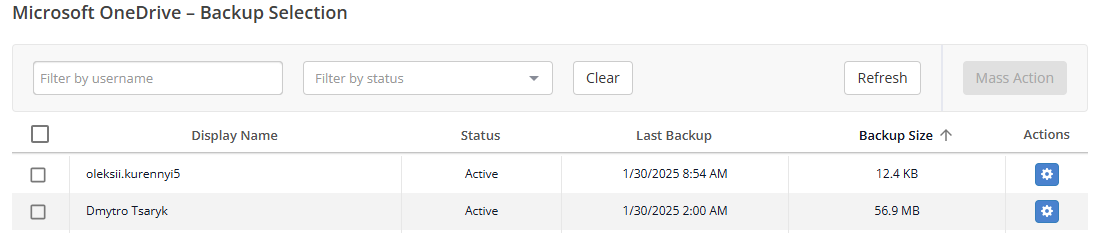Configure backup settings for Microsoft OneDrive in Cloud Application Backup
Configure backup settings
In the Backup settings block, modify the settings as needed, and then click Save to apply them
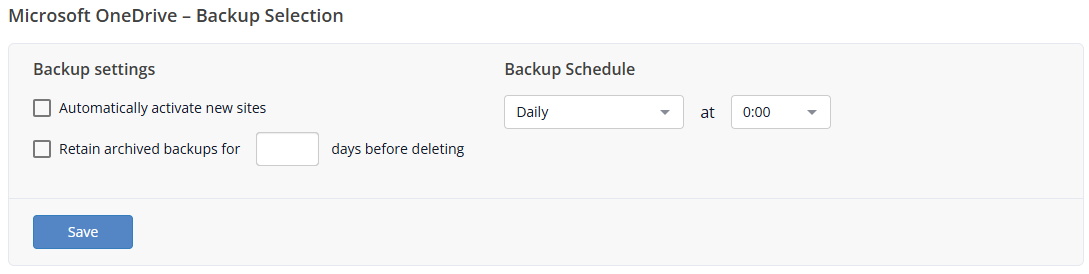
SETTING DESCRIPTION Automatically activate new sites Select to enable automatic detection and backup activation for new Microsoft 365 drives. Otherwise, you will need to manually activate backups for newly added user accounts. Retain archived backups for The system automatically archives backups if the license is removed or a site is deleted. Select this and enter the number of days to keep the automatic archive, or leave blank to keep it indefinitely. This does not affect manually paused backups. Backup Schedule Frequency of the backup task initiation. Available options: Daily, Every 3 days, Weekly, Three times per day at a specified time. In the Backup Selection block, select accounts for backup. All OneDrive accounts available for managing in ICAB by your Microsoft 365 admin account are shown in a table format.
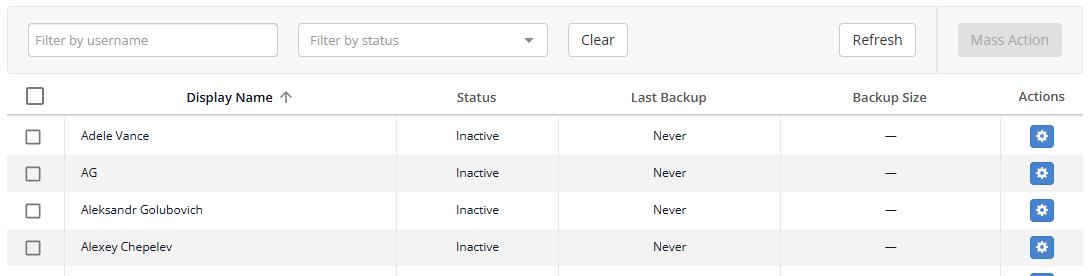
OneDrive and backup details
DETAILS DESCRIPTION Display Name Name of the user account Status Status of the site backup. See Backup status for details. Last Backup Time from the latest completed backup Backup Size Size of the backup data You can sort drives in the backup task in ascending or descending order by display name, status, last backup date, or backup size. For this, click the header of one of the relevant table columns.
Backup status
Site backups can have one of the following statuses shown in the Status column:
Status
Description
Inactive
Backup is not activated for the site
Paused
Backup of the site is paused
Archived
Backup is suspended since the site was removed from OneDrive. Backup data is stored in our storage until you delete site backup.
Active
Backup is activated for the site
Actions on drives
To activate, start, pause, cancel, or delete user account backups, use quick actions or batch actions.
Quick actions
To instantly activate, start, pause, or cancel backup for a specific user account, use the quick actions available in the Actions column next to the account
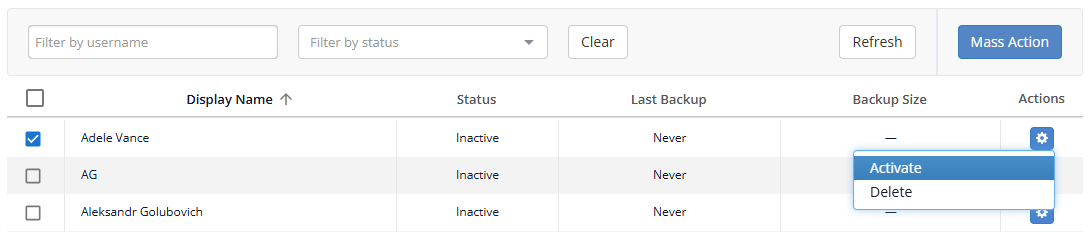
The following quick actions are available for the user account backups:
ACTION
DESCRIPTION
Activate
Activate backup
Backup Now
Start backup immediately
Recovery
Start data recovery
Pause
Pause backup
Delete
Delete backed-up data and deactivate the backup
Batch actions
Besides quick actions, you can also take batch actions on several user accounts at once. For this:
Select the checkbox on the left of one or more user accounts in the table.
To select all user accounts, select the checkbox near the Display Name column header.
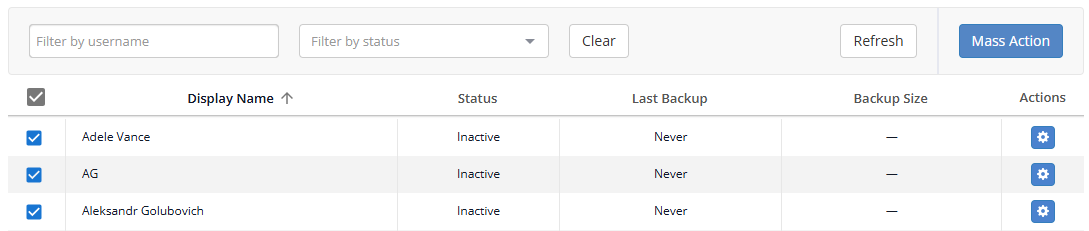
If you want to select user accounts by their backup status, click Filter by status filter, and then select one of the statuses.
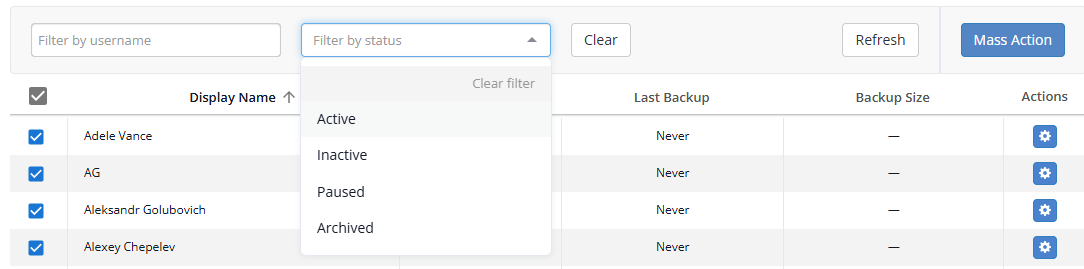
Click Mass Action on the right, and then select the desired action from the drop-down list.
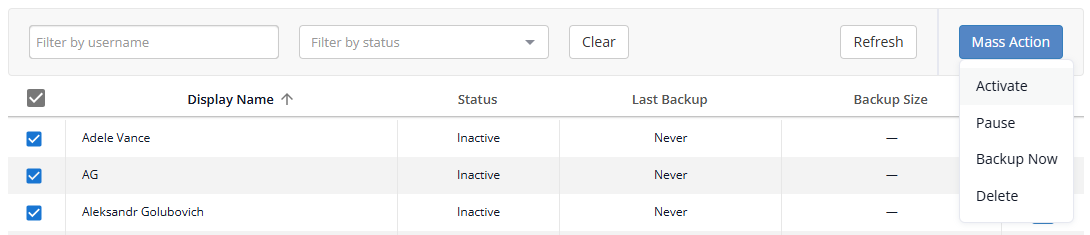
The following batch actions are available:
ACTION
DESCRIPTION
Activate
Activate backup
Backup Now
Start backup immediately
Pause
Pause backup
Delete
Delete backed up data and deactivate the backup
Activate site backups
If you did not select to automatically activate backup for sites in your OneDrive environment, you have to manually activate backup for individual sites using quick actions, or for multiple sites at once using batch actions.
Search sites
You can search sites in the backup task by the site path. For this, enter at least one character in the search box on the toolbar.

Sort sites
You can sort user accounts in the backup task in ascending or descending order by account display name, account email, status, last backup date, or backup size. For this, click the header of one of the relevant table columns.